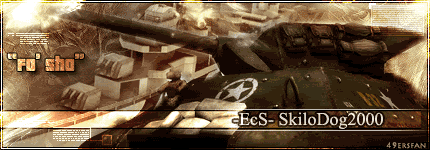Computer Help Please
21 posts
• Page 2 of 2 • 1, 2
- Precision
So, I remember a while back having the problem with a customer at their home, and had found a fix for it. Since you are able to get on for 5-10 minutes, it is not going to be DNS as if it were DNS you would not even get the initial connection. I did some searching around on the Linksys site for the problem and here is what I found:
I’m unable to get online even though I have good signal and a valid IP address, what can I do?
This problem is normally caused by the RTS threshold being to high for the environment that it’s located in. Please use the following links to access information on lowing the RTS threshold:
http://linksys.custhelp.com/cgi-bin/linksys.cfg/php/enduser/std_adp.php?p_faqid=1420
Give that a shot.
Prec.
I’m unable to get online even though I have good signal and a valid IP address, what can I do?
This problem is normally caused by the RTS threshold being to high for the environment that it’s located in. Please use the following links to access information on lowing the RTS threshold:
http://linksys.custhelp.com/cgi-bin/linksys.cfg/php/enduser/std_adp.php?p_faqid=1420
Give that a shot.
Prec.
- Precision
Another shot in the dark -
Comcast instructions:
http://linksys.custhelp.com/cgi-bin/linksys.cfg/php/enduser/std_adp.php?p_faqid=199&p_created=1084206387&p_sid=_UMEwSvh&p_lva=1420&p_sp=cF9zcmNoPTEmcF9zb3J0X2J5PSZwX2dyaWRzb3J0PSZwX3Jvd19jbnQ9Mjc0JnBfcHJvZHM9MSwwJnBfY2F0cz0mcF9wdj0xLjE7Mi51MCZwX2N2PSZwX3NlYXJjaF90eXBlPWFuc3dlcnMuc2VhcmNoX25sJnBfc2NmX2xhbmc9MSZwX3BhZ2U9MQ**&p_li=&p_topview=1
http://linksys.custhelp.com/cgi-bin/linksys.cfg/php/enduser/std_adp.php?p_faqid=582&p_created=1084217661&p_sid=_UMEwSvh&p_lva=1420&p_sp=cF9zcmNoPTEmcF9zb3J0X2J5PSZwX2dyaWRzb3J0PSZwX3Jvd19jbnQ9Mjc0JnBfcHJvZHM9MSwwJnBfY2F0cz0mcF9wdj0xLjE7Mi51MCZwX2N2PSZwX3NlYXJjaF90eXBlPWFuc3dlcnMuc2VhcmNoX25sJnBfc2NmX2xhbmc9MSZwX3BhZ2U9MQ**&p_li=&p_topview=1
http://linksys.custhelp.com/cgi-bin/linksys.cfg/php/enduser/std_adp.php?p_faqid=600&p_created=1084218020&p_sid=_UMEwSvh&p_lva=1420&p_sp=cF9zcmNoPTEmcF9zb3J0X2J5PSZwX2dyaWRzb3J0PSZwX3Jvd19jbnQ9Mjc0JnBfcHJvZHM9MSwwJnBfY2F0cz0mcF9wdj0xLjE7Mi51MCZwX2N2PSZwX3NlYXJjaF90eXBlPWFuc3dlcnMuc2VhcmNoX25sJnBfc2NmX2xhbmc9MSZwX3BhZ2U9Mg**&p_li=&p_topview=1
And last of all:
you are having problems connecting to the Internet, follow the following steps:
1. Internet service: Check with your Internet Service Provider to make sure that service is active. You usually can determine a good link to the service if you can bypass the BEFW11S4, plug directly into the ISP modem unit, and get a good connection. This will narrow the issue down to either the service, or the router.
2. Network cables: Verify that the network cables that connect the network together are plugged into the current ports as they should (modem into the WAN/Internet port, computers into 1, 2, 3, or 4). Also try to change some or all of the network cables that attach to devices coming from the BEFW11S4. You may have bad cables. - Shouldn't apply for you.
3. Router configuration: Your router may not be configured to use your Internet service properly. While plugged into your provider’s modem and able to get online, run the bundled Router Setup Wizard CD-ROM program that came with your router. This will configure the router automatically for you.
Note: this program must be executed on the main computer when plugged directly into the providers modem unit and able to get on the Internet
4. Manual configuration: If the Setup Wizard CD-ROM from Step 2 fails to configure your router, you may need a manual configuration. While plugged into the provider modem unit and able to get online, visit http://kb.linksys.com, and search for the name of your Internet service provider for detailed instructions on manual configurations.
5. Router firmware: Upgrade your router to the latest firmware version. Please go to http://www.linksys.com/download to download the latest version of firmware for your product. After the upgrade, be sure to reset the router, by holding in the router’s reset button for 30 seconds and reconfiguring it for use with your service (Step 3 or Step 4).
6. Malfunctioning equipment: You may have a faulty network adapter, or a bad router. Please contact Linksys Technical Support for further assistance.
If all else fails, I would contact the linksys SOBs and get them fixin it.
___
EDIT:
Another thought after I re-read the initial posting. You have zonealarm running. If you tell it to stop, it doesn't really stop. Have you tried shutting off the ZoneAlarm service from the Services control panel within windows?
http://linksys.custhelp.com/cgi-bin/linksys.cfg/php/enduser/std_adp.php?p_faqid=491&p_created=1084211973&p_sid=a47fASvh&p_lva=1420&p_sp=cF9zcmNoPTEmcF9zb3J0X2J5PSZwX2dyaWRzb3J0PSZwX3Jvd19jbnQ9Mjc0JnBfcHJvZHM9MSwwJnBfY2F0cz0mcF9wdj0xLjE7Mi51MCZwX2N2PSZwX3NlYXJjaF90eXBlPWFuc3dlcnMuc2VhcmNoX25sJnBfc2NmX2xhbmc9MSZwX3BhZ2U9NQ**&p_li=&p_topview=1
BTW: What were the results when you did ping the DNS servers while the connection was down?
Prec.
Comcast instructions:
http://linksys.custhelp.com/cgi-bin/linksys.cfg/php/enduser/std_adp.php?p_faqid=199&p_created=1084206387&p_sid=_UMEwSvh&p_lva=1420&p_sp=cF9zcmNoPTEmcF9zb3J0X2J5PSZwX2dyaWRzb3J0PSZwX3Jvd19jbnQ9Mjc0JnBfcHJvZHM9MSwwJnBfY2F0cz0mcF9wdj0xLjE7Mi51MCZwX2N2PSZwX3NlYXJjaF90eXBlPWFuc3dlcnMuc2VhcmNoX25sJnBfc2NmX2xhbmc9MSZwX3BhZ2U9MQ**&p_li=&p_topview=1
http://linksys.custhelp.com/cgi-bin/linksys.cfg/php/enduser/std_adp.php?p_faqid=582&p_created=1084217661&p_sid=_UMEwSvh&p_lva=1420&p_sp=cF9zcmNoPTEmcF9zb3J0X2J5PSZwX2dyaWRzb3J0PSZwX3Jvd19jbnQ9Mjc0JnBfcHJvZHM9MSwwJnBfY2F0cz0mcF9wdj0xLjE7Mi51MCZwX2N2PSZwX3NlYXJjaF90eXBlPWFuc3dlcnMuc2VhcmNoX25sJnBfc2NmX2xhbmc9MSZwX3BhZ2U9MQ**&p_li=&p_topview=1
http://linksys.custhelp.com/cgi-bin/linksys.cfg/php/enduser/std_adp.php?p_faqid=600&p_created=1084218020&p_sid=_UMEwSvh&p_lva=1420&p_sp=cF9zcmNoPTEmcF9zb3J0X2J5PSZwX2dyaWRzb3J0PSZwX3Jvd19jbnQ9Mjc0JnBfcHJvZHM9MSwwJnBfY2F0cz0mcF9wdj0xLjE7Mi51MCZwX2N2PSZwX3NlYXJjaF90eXBlPWFuc3dlcnMuc2VhcmNoX25sJnBfc2NmX2xhbmc9MSZwX3BhZ2U9Mg**&p_li=&p_topview=1
And last of all:
you are having problems connecting to the Internet, follow the following steps:
1. Internet service: Check with your Internet Service Provider to make sure that service is active. You usually can determine a good link to the service if you can bypass the BEFW11S4, plug directly into the ISP modem unit, and get a good connection. This will narrow the issue down to either the service, or the router.
2. Network cables: Verify that the network cables that connect the network together are plugged into the current ports as they should (modem into the WAN/Internet port, computers into 1, 2, 3, or 4). Also try to change some or all of the network cables that attach to devices coming from the BEFW11S4. You may have bad cables. - Shouldn't apply for you.
3. Router configuration: Your router may not be configured to use your Internet service properly. While plugged into your provider’s modem and able to get online, run the bundled Router Setup Wizard CD-ROM program that came with your router. This will configure the router automatically for you.
Note: this program must be executed on the main computer when plugged directly into the providers modem unit and able to get on the Internet
4. Manual configuration: If the Setup Wizard CD-ROM from Step 2 fails to configure your router, you may need a manual configuration. While plugged into the provider modem unit and able to get online, visit http://kb.linksys.com, and search for the name of your Internet service provider for detailed instructions on manual configurations.
5. Router firmware: Upgrade your router to the latest firmware version. Please go to http://www.linksys.com/download to download the latest version of firmware for your product. After the upgrade, be sure to reset the router, by holding in the router’s reset button for 30 seconds and reconfiguring it for use with your service (Step 3 or Step 4).
6. Malfunctioning equipment: You may have a faulty network adapter, or a bad router. Please contact Linksys Technical Support for further assistance.
If all else fails, I would contact the linksys SOBs and get them fixin it.
___
EDIT:
Another thought after I re-read the initial posting. You have zonealarm running. If you tell it to stop, it doesn't really stop. Have you tried shutting off the ZoneAlarm service from the Services control panel within windows?
http://linksys.custhelp.com/cgi-bin/linksys.cfg/php/enduser/std_adp.php?p_faqid=491&p_created=1084211973&p_sid=a47fASvh&p_lva=1420&p_sp=cF9zcmNoPTEmcF9zb3J0X2J5PSZwX2dyaWRzb3J0PSZwX3Jvd19jbnQ9Mjc0JnBfcHJvZHM9MSwwJnBfY2F0cz0mcF9wdj0xLjE7Mi51MCZwX2N2PSZwX3NlYXJjaF90eXBlPWFuc3dlcnMuc2VhcmNoX25sJnBfc2NmX2xhbmc9MSZwX3BhZ2U9NQ**&p_li=&p_topview=1
BTW: What were the results when you did ping the DNS servers while the connection was down?
Prec.
- WDPsellout
-

- Posts: 304
- Joined: Sat Jun 28, 2003 1:06 pm
- Location: asdf
Umm...
My main computer connected directly to the router works.
The wireless downstairs does not.
I pinged all 3 DNS addresses and they passed with 4/4 packets (0% loss). I then pinged my router and it passed also 4/4 packets.
How do i access the Services tab in Windows 98SE which the wireless is currently running.
While I was pinging the diffrent servers I timed out while trying to connect to google.com but was chatting on AIM at the same time.....
I'm totally lost...
My main computer connected directly to the router works.
The wireless downstairs does not.
I pinged all 3 DNS addresses and they passed with 4/4 packets (0% loss). I then pinged my router and it passed also 4/4 packets.
How do i access the Services tab in Windows 98SE which the wireless is currently running.
While I was pinging the diffrent servers I timed out while trying to connect to google.com but was chatting on AIM at the same time.....
I'm totally lost...
Ingame Name: WDPsellout {TS}
21 posts
• Page 2 of 2 • 1, 2
Who is online
Users browsing this forum: No registered users and 31 guests