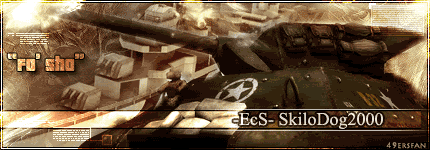uh oh..computer problems....
19 posts
• Page 1 of 2 • 1, 2
uh oh..computer problems....
Well the computer was working fine this morning. I installed Doom 3. then shut it down for a few hours. When I tried to turn it on, It shows the Dell flash screen, then all I get is a blinking cursor in the upper left corner.
There is a self dx for the hard drive that I got to by hitting F12 when booting, but that came back normal. No beeps or other sounds when I boot. Any ideas what the hell might have happened?
There is a self dx for the hard drive that I got to by hitting F12 when booting, but that came back normal. No beeps or other sounds when I boot. Any ideas what the hell might have happened?

- Bullhead
Originally posted by Yadad
rookie
LMAO.
Boss, usually you can hit some button during the Dell screen (esc I think) to make it show the BIOS info. See if it is hanging at some point there. If it's not, it's hanging at the o/s load, try hitting F8 to bring up the boot menu and select "Last known good config".
Ok screen works: Graphics card ok
Computer powers up: Power Supply ok
Hard Drive: Works, at least according to ur test
Sound card and accessory stuff: umm.. probably wouldnt cause this kinda problem
So: Bad mother board? Bad RAM? Something went wrong with the software on the drive?
Bullhead, can he even access the Dell bios?
Computer powers up: Power Supply ok
Hard Drive: Works, at least according to ur test
Sound card and accessory stuff: umm.. probably wouldnt cause this kinda problem
So: Bad mother board? Bad RAM? Something went wrong with the software on the drive?
Bullhead, can he even access the Dell bios?

^ A creation of Spirit of Me
lol I haven't hit it yet, but that may be next. I can access the Bios and didn't see anything funny there. F12 brings up the Boot device menu, but there isn't an option for last good configuration. Still can't find that.
I did remember that I also, along with installing Doom, upgraded the Catalyst drivers and installed DirectX9b. I assume it was one of those that must have gotten me in fix.
I did remember that I also, along with installing Doom, upgraded the Catalyst drivers and installed DirectX9b. I assume it was one of those that must have gotten me in fix.

- Spirit of Me
-

- Posts: 306
- Joined: Fri May 14, 2004 8:00 pm
- Location: lost in West Virginia
Feel for you man, but not all is lost try this:
XP REPAIR INSTALL
1. Boot the computer using the XP CD. You may need to change the boot order in the system BIOS. Check your system documentation for steps to access the BIOS and change the boot order.
2. When you see the "Welcome To Setup" screen, you will see the options below This portion of the Setup program prepares Microsoft Windows XP to run on your computer:
To setup Windows XP now, press ENTER.
To repair a Windows XP installation using Recovery Console, press R.
To quit Setup without installing Windows XP, press F3.
3. Press Enter to start the Windows Setup.
do not choose "To repair a Windows XP installation using the Recovery Console, press R", (you do not want to load Recovery Console). I repeat, do not choose "To repair a Windows XP installation using the Recovery Console, press R".
4. Accept the License Agreement and Windows will search for existing Windows installations.
5. Select the XP installation you want to repair from the list and press R to start the repair.
6. Setup will copy the necessary files to the hard drive and reboot.
Do not press any key to boot from CD when the message appears.
Setup will continue as if it were doing a clean install, but your applications and settings will remain intact.
Blaster worm warning: Do not immediately activate over the internet when asked, enable the XP firewall
[ http://support.microsoft.com/?kbid=283673 ]
before connecting to the internet. You can activate after the firewall is enabled. Control Panel - Network Connections. Right click the connection you use, Properties, and there is a check box on the Advanced [ http://michaelstevenstech.com/xpfirewall1.jpg ] page.
7. Reapply updates or service packs applied since initial Windows XP
installation. Please note that a Repair Install from the Original
install XP CD will remove SP1 and SP1 will need to be reapplied.
When to reapply SP1:
http://support.microsoft.com/default.aspx?scid=kb;en-us;Q329198
______________________________
Warning!!
If the option to Repair Install is not available and you continue with the install;you will delete your Windows folder and Documents and Settings folder. All applications that place keys in the registry will need to be re-installed. You should exit setup if the repair option is not available and consider other options.
Try the link below if the repair option is not available.
Windows XP Crashed?
http://www.digitalwebcast.com/2002/03_mar/tutorials/cw_boot_toot.htm
Here's Help.
A salvage mission into the depths of Windows XP, explained by a non-geek
by Charlie White
http://www.digitalwebcast.com/2002/03_mar/tutorials/cw_boot_toot.htm
Related links
You May Lose Data or Program Settings After Reinstalling, Repairing,
or Upgrading Windows XP (Q312369)
http://support.microsoft.com/default.aspx?scid=kb;en-us;Q312369
System Restore "Restore Points" Are Missing or Deleted (Q301224)
http://support.microsoft.com/default.aspx?scid=kb;en-us;Q301224
How to Perform an In-Place Upgrade (Reinstallation) of Windows XP
(Q315341)
http://support.microsoft.com/search/preview.aspx?scid=kb;en-us;Q315341
Warning!! If the Repair Option is not Available
What should I do? Most important do not ignore the information below!
If the option to Repair Install is NOT available and you continue with the install; you will delete your Windows folder, Documents and Settings folders. All Applications that place keys in the registry will need to be re-installed.
You should exit setup if the repair option is not available and consider other options. I have found if the Repair option is not available, XP is usually not repairable and will require a Clean install.
If you still have the ability to access the Windows XP installation, backup all important files not restorable from other sources before attempting any recovery console trouble shooting attempts.
Possible Fix by reconfiguring boot.ini using Recovery Console.
1.Boot with XP CD
2. Press R to load the Recovery Console.
3. Type bootcfg.
4. This should fix any boot.ini errors causing setup not to see the XP OS install.
5. Try the repair install.
http://www.michaelstevenstech.com/XPrepairinstall.htm
XP REPAIR INSTALL
1. Boot the computer using the XP CD. You may need to change the boot order in the system BIOS. Check your system documentation for steps to access the BIOS and change the boot order.
2. When you see the "Welcome To Setup" screen, you will see the options below This portion of the Setup program prepares Microsoft Windows XP to run on your computer:
To setup Windows XP now, press ENTER.
To repair a Windows XP installation using Recovery Console, press R.
To quit Setup without installing Windows XP, press F3.
3. Press Enter to start the Windows Setup.
do not choose "To repair a Windows XP installation using the Recovery Console, press R", (you do not want to load Recovery Console). I repeat, do not choose "To repair a Windows XP installation using the Recovery Console, press R".
4. Accept the License Agreement and Windows will search for existing Windows installations.
5. Select the XP installation you want to repair from the list and press R to start the repair.
6. Setup will copy the necessary files to the hard drive and reboot.
Do not press any key to boot from CD when the message appears.
Setup will continue as if it were doing a clean install, but your applications and settings will remain intact.
Blaster worm warning: Do not immediately activate over the internet when asked, enable the XP firewall
[ http://support.microsoft.com/?kbid=283673 ]
before connecting to the internet. You can activate after the firewall is enabled. Control Panel - Network Connections. Right click the connection you use, Properties, and there is a check box on the Advanced [ http://michaelstevenstech.com/xpfirewall1.jpg ] page.
7. Reapply updates or service packs applied since initial Windows XP
installation. Please note that a Repair Install from the Original
install XP CD will remove SP1 and SP1 will need to be reapplied.
When to reapply SP1:
http://support.microsoft.com/default.aspx?scid=kb;en-us;Q329198
______________________________
Warning!!
If the option to Repair Install is not available and you continue with the install;you will delete your Windows folder and Documents and Settings folder. All applications that place keys in the registry will need to be re-installed. You should exit setup if the repair option is not available and consider other options.
Try the link below if the repair option is not available.
Windows XP Crashed?
http://www.digitalwebcast.com/2002/03_mar/tutorials/cw_boot_toot.htm
Here's Help.
A salvage mission into the depths of Windows XP, explained by a non-geek
by Charlie White
http://www.digitalwebcast.com/2002/03_mar/tutorials/cw_boot_toot.htm
Related links
You May Lose Data or Program Settings After Reinstalling, Repairing,
or Upgrading Windows XP (Q312369)
http://support.microsoft.com/default.aspx?scid=kb;en-us;Q312369
System Restore "Restore Points" Are Missing or Deleted (Q301224)
http://support.microsoft.com/default.aspx?scid=kb;en-us;Q301224
How to Perform an In-Place Upgrade (Reinstallation) of Windows XP
(Q315341)
http://support.microsoft.com/search/preview.aspx?scid=kb;en-us;Q315341
Warning!! If the Repair Option is not Available
What should I do? Most important do not ignore the information below!
If the option to Repair Install is NOT available and you continue with the install; you will delete your Windows folder, Documents and Settings folders. All Applications that place keys in the registry will need to be re-installed.
You should exit setup if the repair option is not available and consider other options. I have found if the Repair option is not available, XP is usually not repairable and will require a Clean install.
If you still have the ability to access the Windows XP installation, backup all important files not restorable from other sources before attempting any recovery console trouble shooting attempts.
Possible Fix by reconfiguring boot.ini using Recovery Console.
1.Boot with XP CD
2. Press R to load the Recovery Console.
3. Type bootcfg.
4. This should fix any boot.ini errors causing setup not to see the XP OS install.
5. Try the repair install.
http://www.michaelstevenstech.com/XPrepairinstall.htm
"We must be the change we wish to see in the world." - Mahatma Gandhi
Wow Spirit that was just awesome.
I carry twenty-three great wounds all got in battle. Seventy-five men have I killed with my own hands in battle. I scatter, I burn my enemies' tents. I take away their flocks and herds. The Turks pay me a golden treasure, yet I am poor! Because *I* am a river to my people!
- Bullhead
Originally posted by Bossman
lol I haven't hit it yet, but that may be next. I can access the Bios and didn't see anything funny there. F12 brings up the Boot device menu, but there isn't an option for last good configuration. Still can't find that.
NO, not boot device menu (that'd be something BIOS related). I'm talking about the windows-based screen. It only shows if you hit F8 right as the bios is passing control to windows (right before that little windows loader screen pops up). It will give you a list of boot options, including safe mode (and a few variants of safe mode). What you want to try first is last known good config, which is the last time windows booted successfully to you desktop. If that fails, then you want to try safe mode, at which point I'd suggest uninstalling all the ATI stuff and reinstalling the drivers.
If both of those fail, or you can't get either to work, you can try the repair stuff Spirit posted above. Otherwise, it's a good ol format and reinstall (unless you've got a Ghost image to use...).
Did you install the ATi drivers simultaneous with dx9c? If yes, That's probably what got you. You need to do those installs individually to prevent errors. If no, then did you install the ATi drivers over top of your existing ones? cuz that'll F it up too....
- SkiloDog2000
-
- Posts: 1931
- Joined: Sun Dec 21, 2003 1:05 am
- Location: Cape Cod, Mass
Originally posted by Bossman
lol I haven't hit it yet, but that may be next. I can access the Bios and didn't see anything funny there. F12 brings up the Boot device menu, but there isn't an option for last good configuration. Still can't find that.
I did remember that I also, along with installing Doom, upgraded the Catalyst drivers and installed DirectX9b. I assume it was one of those that must have gotten me in fix.
dont hit it
just use the shotgun approach
(its a dell, shoot the shit)
Originally posted by Bullhead
..... did you install the ATi drivers over top of your existing ones? cuz that'll F it up too....
Uh was I supposed to remove the old ones first? if so than that would be the problem. I loaded DirectX separate from Catalyst. Well the new drive comes up as a slave, all the data is there, another good sign. After a quick backup I will try to figure out how to get rid of the damn drivers, or try Spirits options.
Then I will be heading to the store to pick up a copy of Ghost.

Originally posted by Bullhead
You should almost ALWAYS uninstall your vid, mobo, or sound drivers before updating any of them. stuff like mice, network cards, etc aren't as picky about it.
Well, I am of the guys that NEVER removes old GFX drivers b4 upgrading and i have never had a single issue
But, you never know...
Mugzy
Senior Admin
Admin tool developer
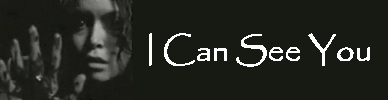
Senior Admin
Admin tool developer
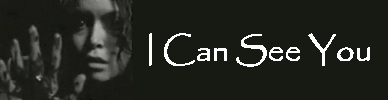
19 posts
• Page 1 of 2 • 1, 2
Who is online
Users browsing this forum: No registered users and 18 guests


 .
.